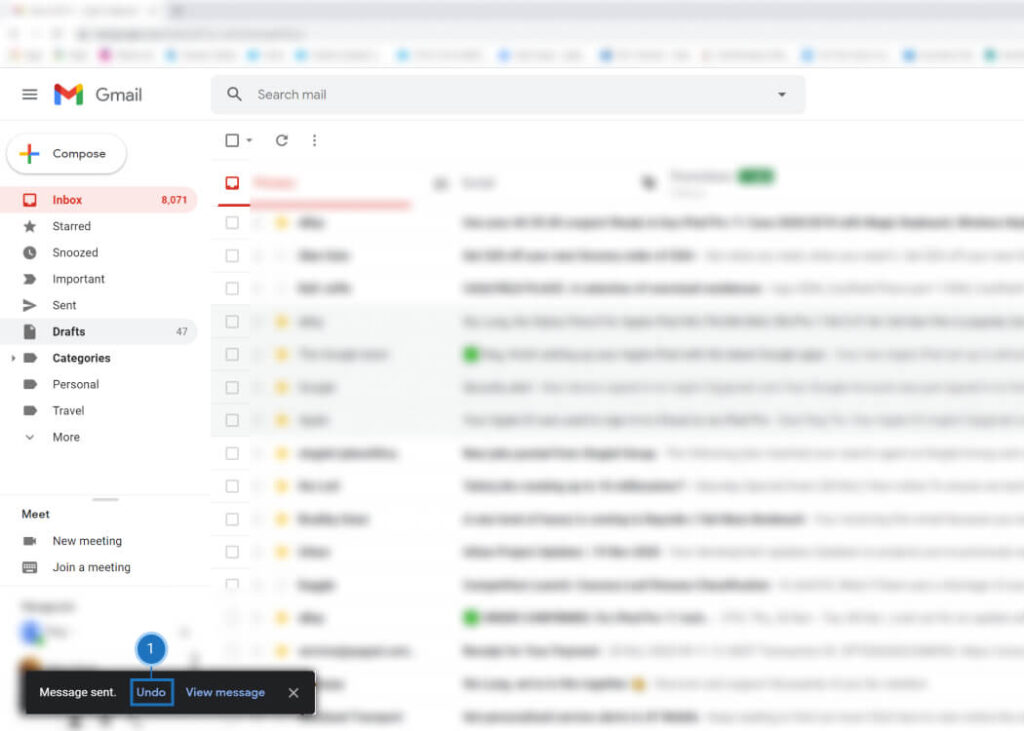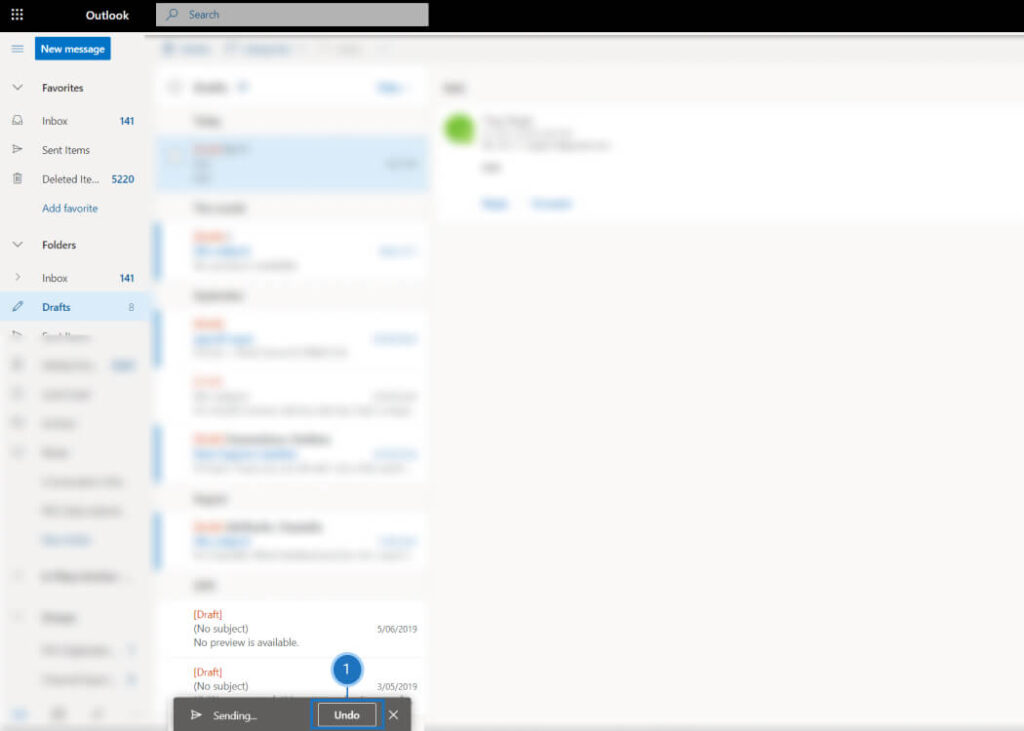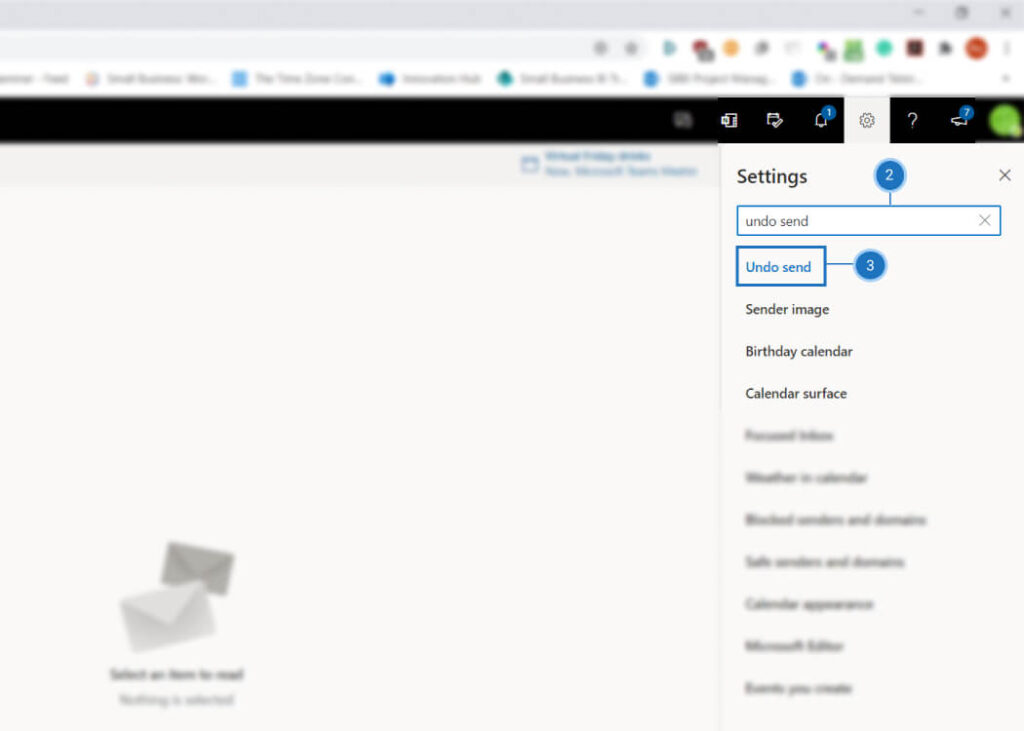How to Recall or Undo Emails Now!
Have you ever mistakenly sent out an email and want to recall or undo email to avoid embarrassment? The good news is that most email platforms allow you to do this but only within a very small time frame after you had sent your email out, here are the steps:
Pick an email platform:
GmailMicrosoft OutlookYahoo! Mail
To Recall/Undo:
- After sending out an email in Gmail, you will have 5 (by default) to 30 seconds (depending on your settings) to recall/undo your email before it gets sent out to the recipient (at that point, you won’t be able to recall it back). This can be done by pressing the Undo button when the Message Sent message bubble pops up at the bottom
To adjust the timer in settings:
Please Note – You can only adjust the cancellation time on the Gmail desktop version (computers or laptops) and not on the Gmail mobile app or mobile site (tablets or phones)
- In Gmail desktop browser, click the settings Cog (the gear looking) icon located on the top-right corner of the page
- Click the See All Settings button
- In the settings menu, make sure you are on the General tab (it should be by default)
- Find the Undo Send: option and adjust the time from 5 to 30 seconds (and remember to save the settings afterwards!)
- Scroll down to the bottom and click the Save Changes button
To Recall/Undo:
- After sending out an email in Microsoft Outlook, you have 0 to 10 seconds (depending on your settings) to recall/undo your email before it gets sent out to the recipient (at that point, you won’t be able to recall it back). This can be done by pressing the Undo button when the Sending… message bubble pops up at the bottom
To adjust the timer in settings:
- In the Outlook, click the settings Cog (the gear looking) icon
- A Search Outlook Settings search bar will show at the top of the menu, type in undo send
- Click the Undo send option that shows up in the search result
- This should bring you to the Undo send settings menu, where you can adjust the time slider from 0 to 10 seconds (and remember to save the settings afterwards!)
- Click the Save button to save the settings
Unfortunately, there is currently no recall/undo in Yahoo! Mai
Hope that helps! Feel free to leave a comment and let us what other how-to everyday tech help you may need.